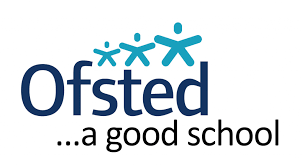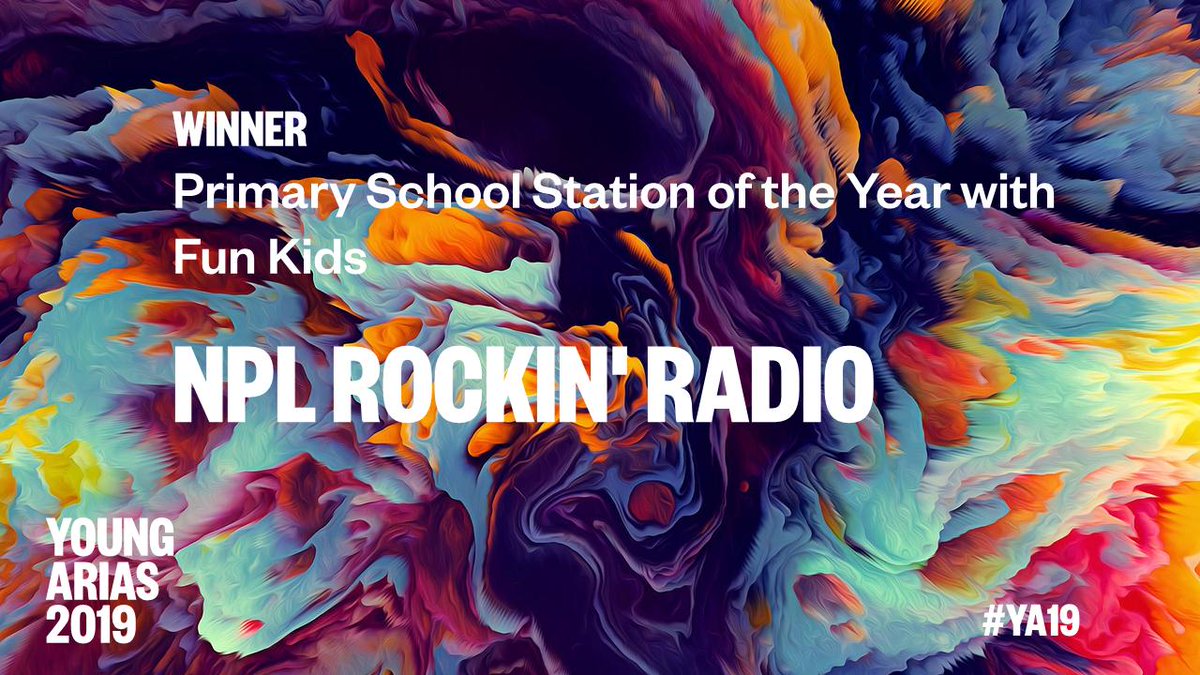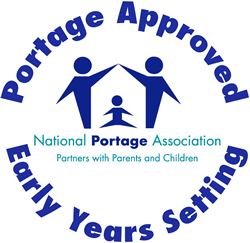Internet Access using an Xbox one
All Xbox ones should have an internet browser already installed, however you may have to upadate the version you alreay have. To use gain access to your browser follow these intructions:
- Bring up the Xbox side menu on the left hand side of your display and go to My games & Apps.
- Next find See All and enter.
- Scroll down to Apps.
- Then move the curser over the main screen of Apps and look for the Microsoft Edge app with a giant 'e'.
- Once entered this can be your internet browser to access and play any of the school resources such as :Mathletics or RockStar Maths.
- At the top right hand side of your brower page there are three little dots ...
- Selecting dots these will also allow you access to: add any favourites, modifying your settings or changing any radio buttons(on/off).
Internet Access using a Play Station
- On the screen navigate to the content area which contains a row of large icons used to launch your games, applications, and other services.
- Scroll across to the right until the Internet Browser option is highlighted, accompanied by a www icon and a Start button and click the X button.
- If you don't see the www icon in the main navigation pane, you can find it in your Library, under Apps.
- On the left-hand side scroll down the Applications
- Open the browser by tapping the X button on your PS4 controller.
- Using Button Controllers-L2 goes to the left, R2 goes to the right, holding down O will close the web page, whilst pressing the â–¢ shape will make the screen fullscreen.